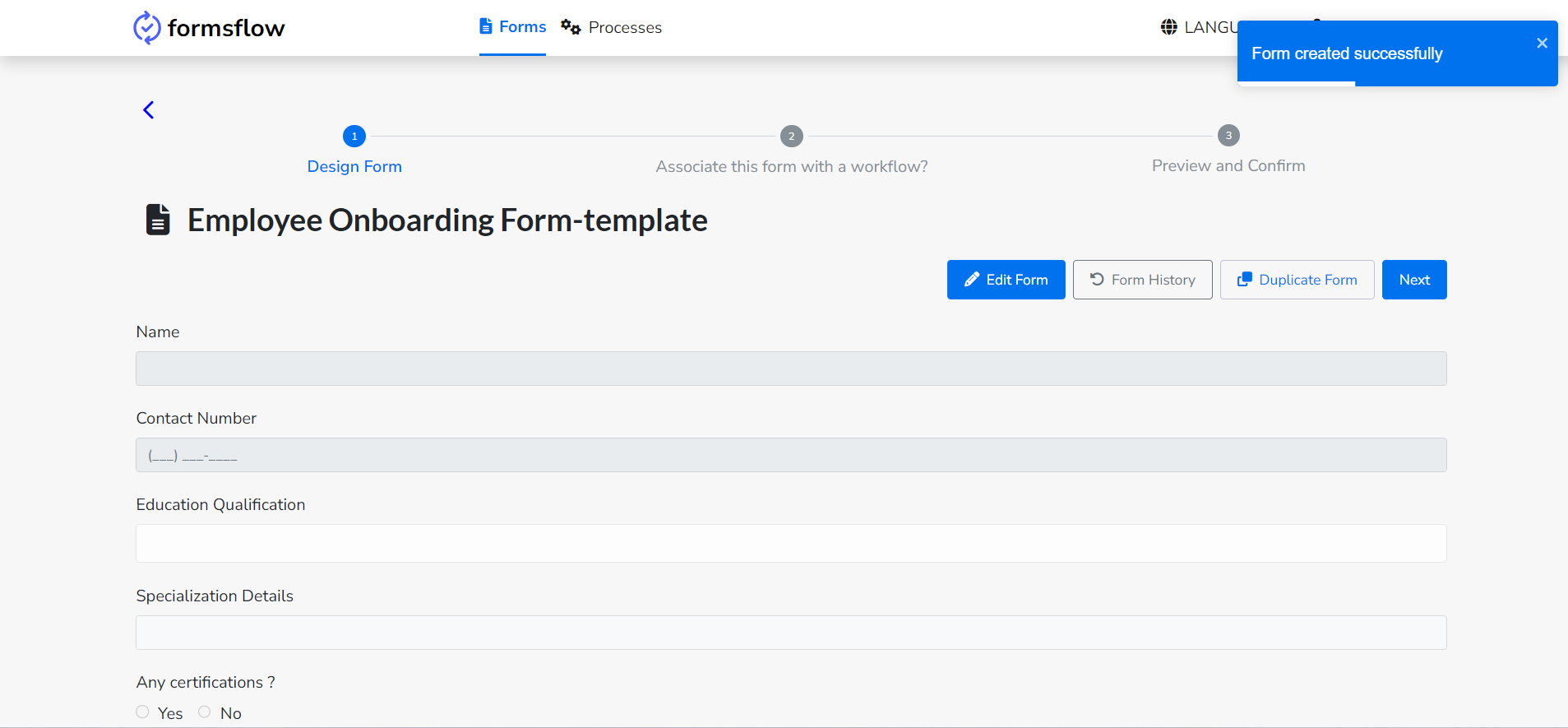Templates
A template is a pre-designed, structured document that serves as a foundation for creating specific categories of forms and workflows. It provides a framework with predefined fields, layouts, and formatting to streamline information collection. Templates are customizable, allowing users to adapt them by adding, removing, or modifying fields. They ensure consistency and efficiency in data collection for purposes like surveys, feedback forms, or registration forms, saving time, reducing errors, and enhancing the user experience.
You can use this feature in two ways:
i. Creating a New Template
Steps
-
Log in as a designer. Create a new form or edit an existing one to save as a template.
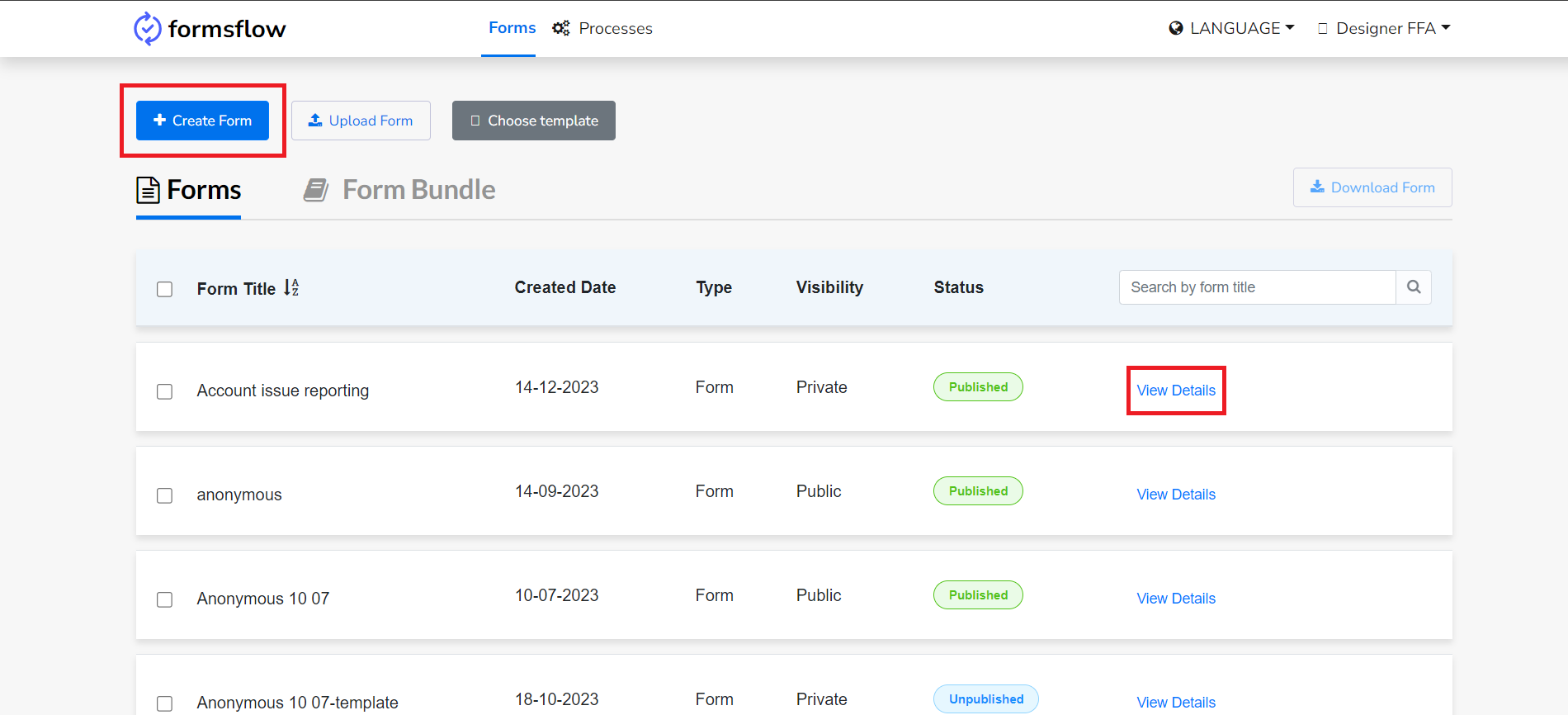
-
Before saving the form and workflow, select the option to save it as a template.
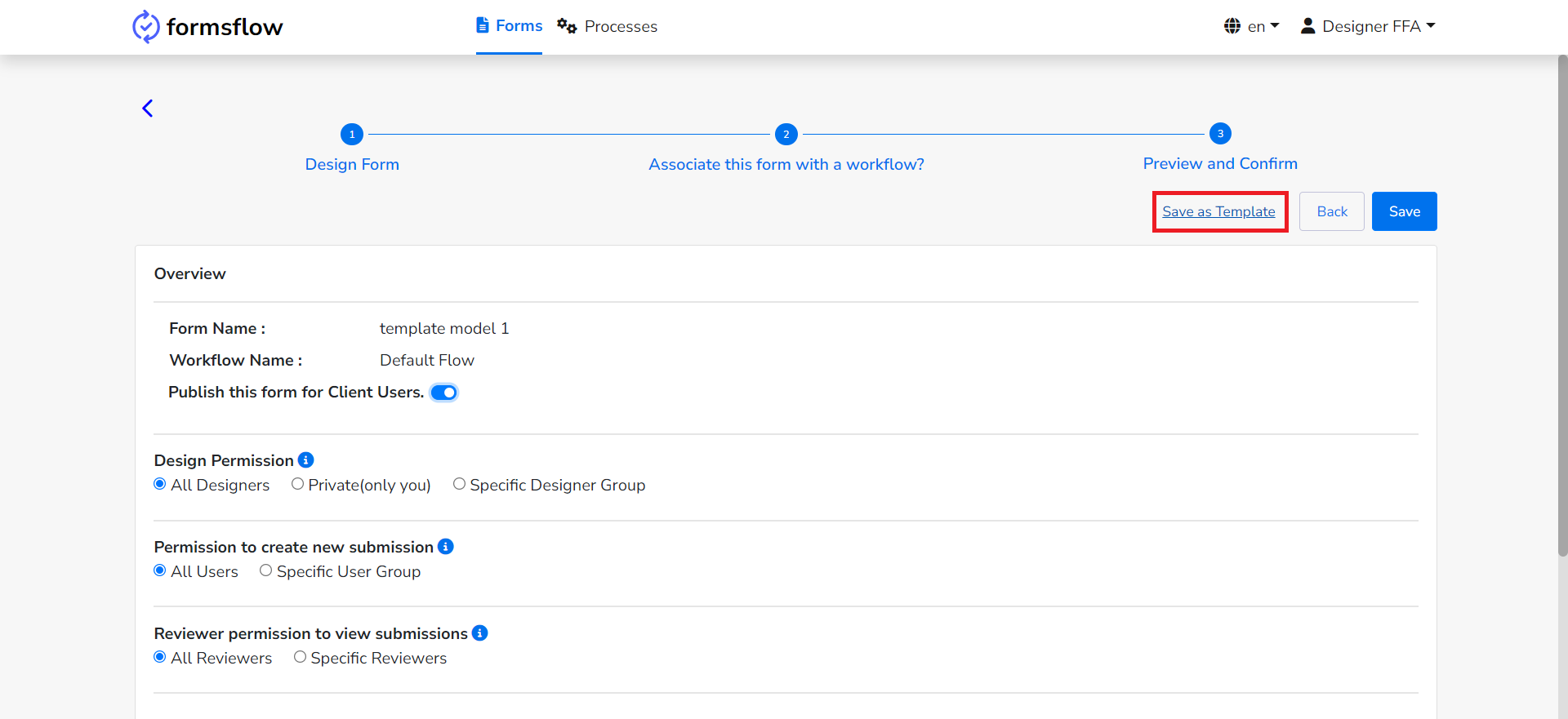
-
In the opened window, complete all required details. In the category field, select an option from the provided list or create a new category by entering a name.

-
Save the template.
-
The template is successfully created, with the option to update it if needed.
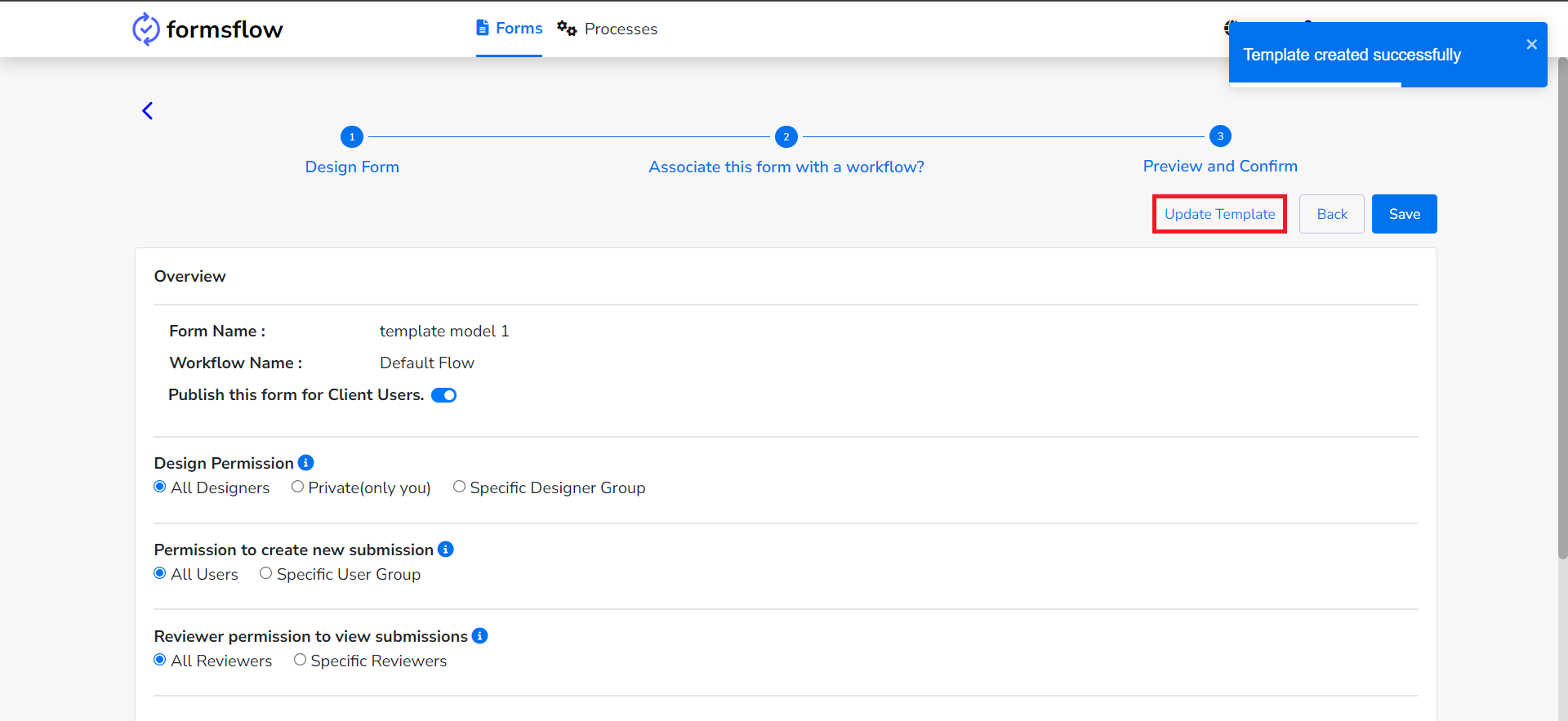
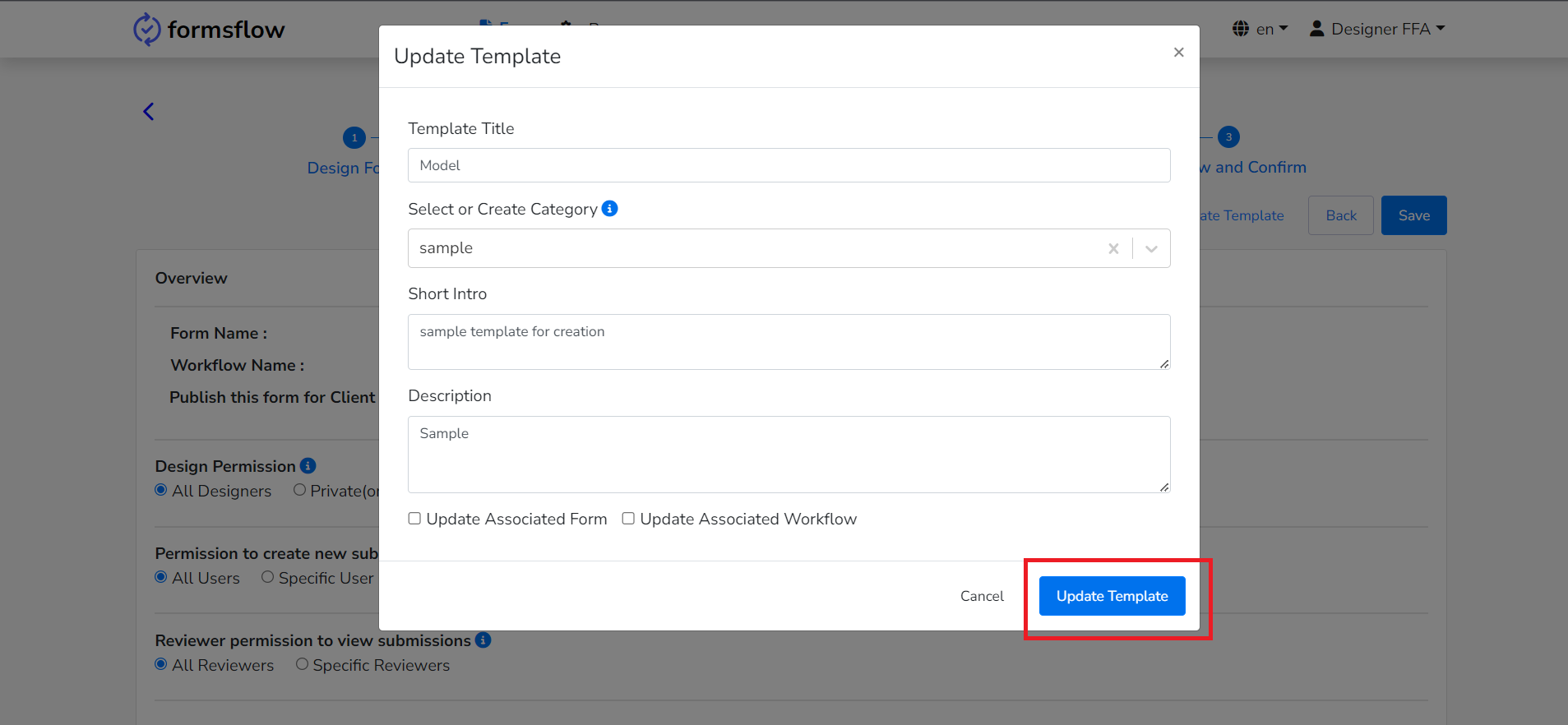
-
The created template is now visible within the "Choose Template" option.
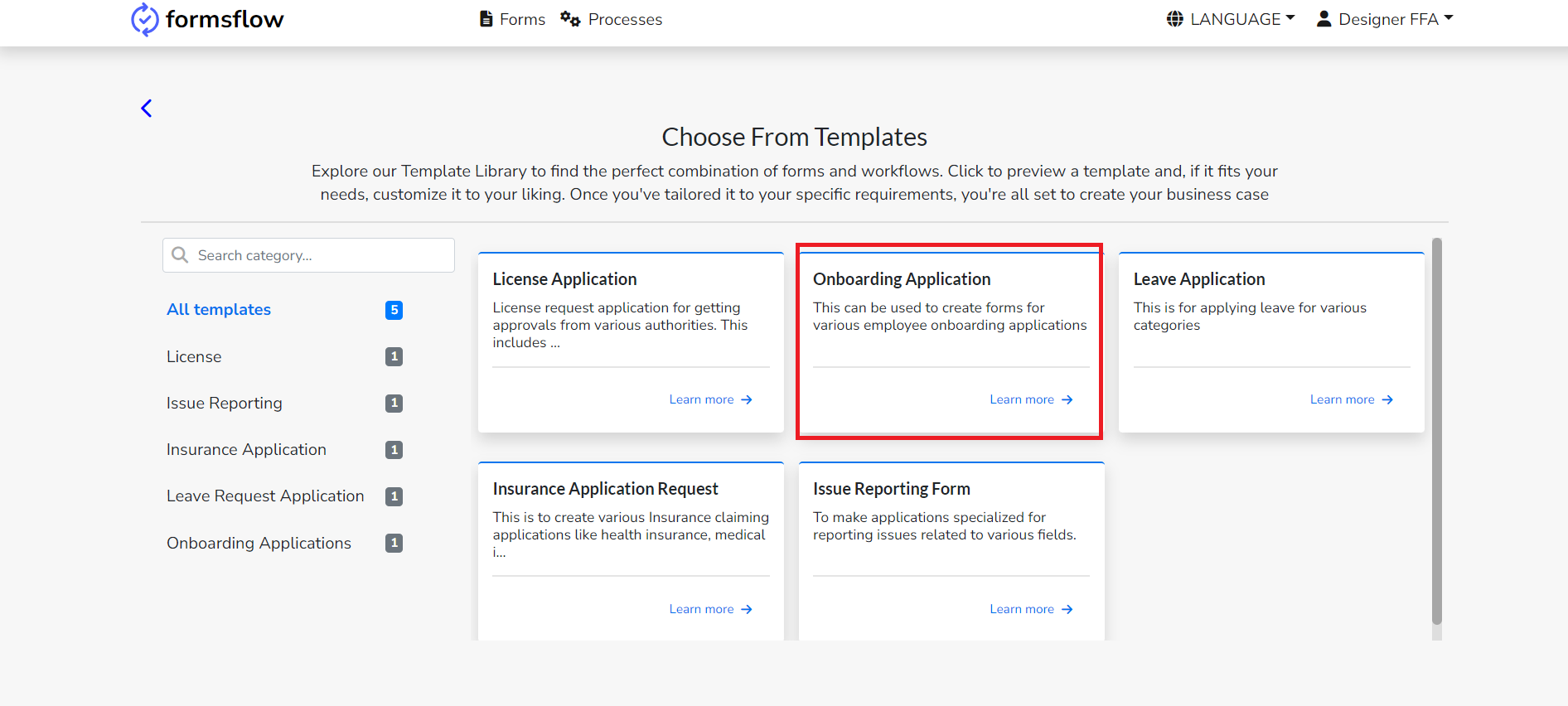
ii. Choosing a Template from Existing Templates
Steps
-
Select the Choose Template option inside the Forms tab.
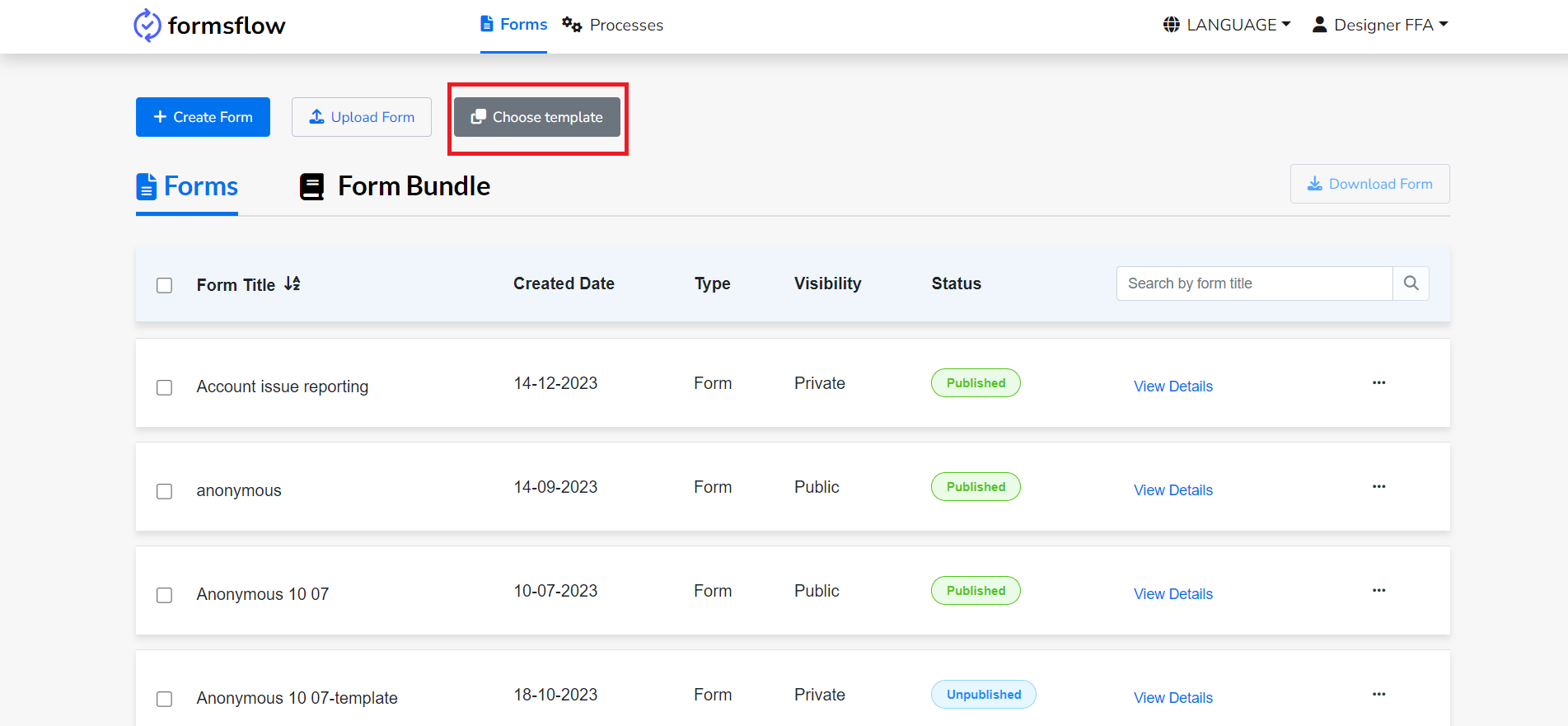
-
Choose the required template from the provided list.
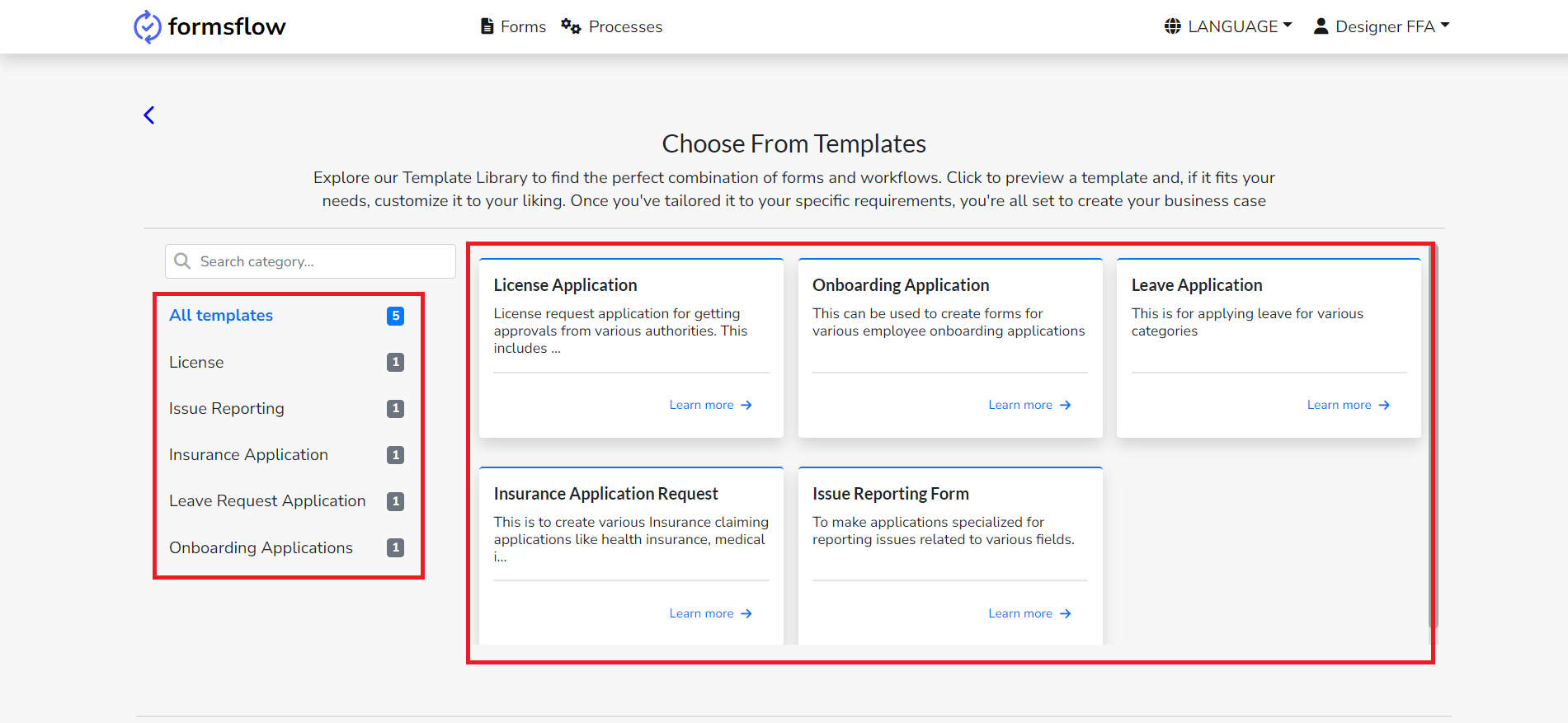
-
Click the Use Template button to utilize the selected template.
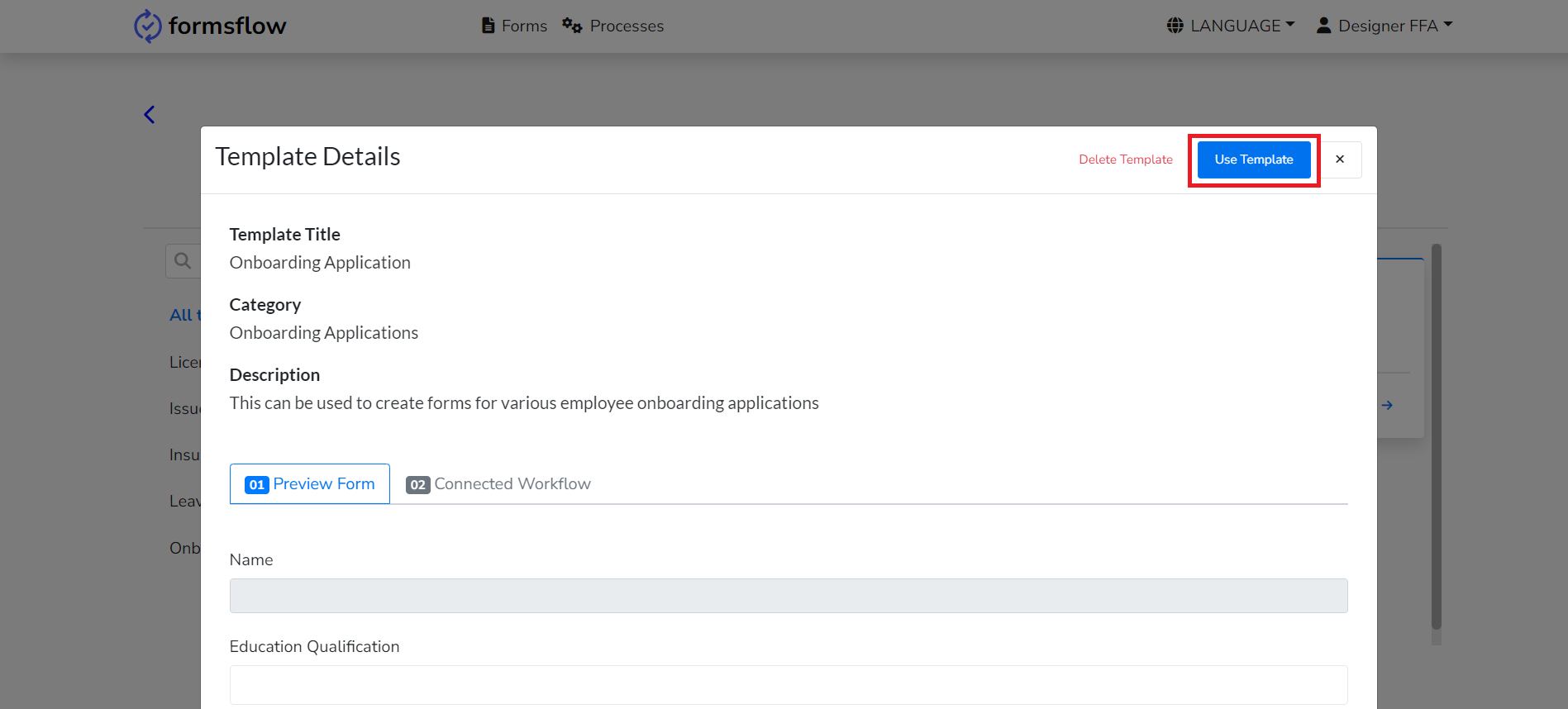
-
Select a workflow, choosing one of two options.
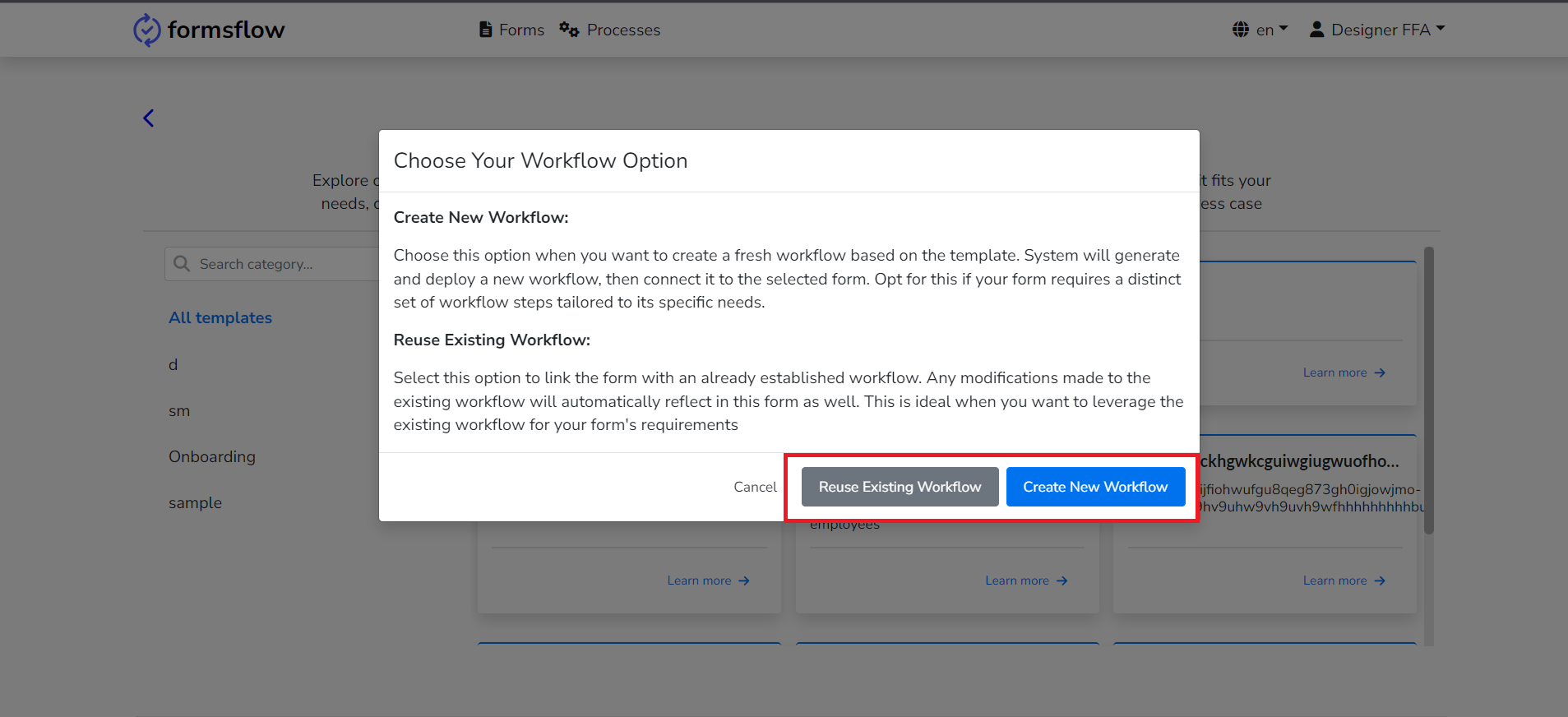
-
The form is now ready. You can edit it or proceed with the current form.